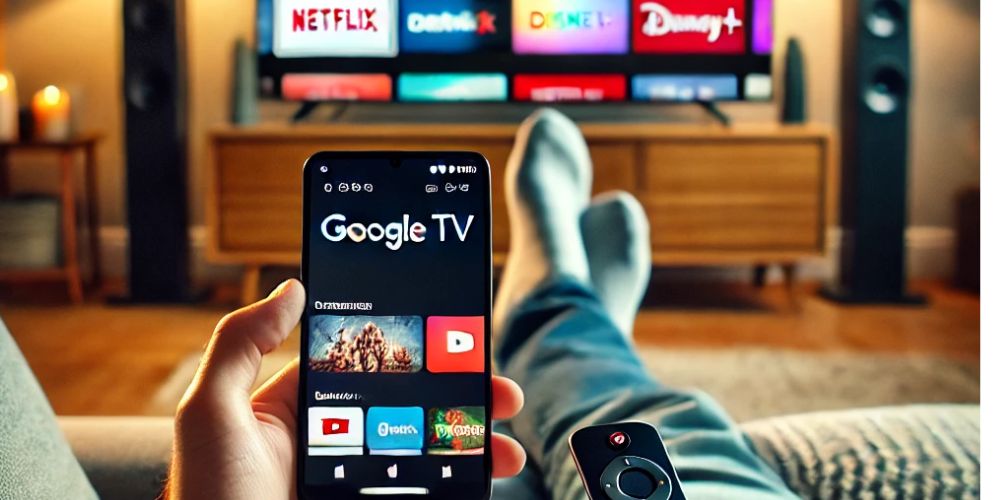Anúncios
If your phone is running out of storage, don’t worry! Here’s a simple guide to help you use three powerful apps—Google Files, CCleaner, and SD Maid—to free up space and keep your device running smoothly.
1. Google Files
- Download and Install: First, download the Google Files app from the Play Store and install it on your phone.
- Open the App: Once installed, open the app, and you’ll see a clean interface with options like “Clean” and “Browse.”
- Free Up Space: Tap on “Clean” to see suggestions for files that can be deleted, such as duplicates or large files. Follow the prompts to remove these unnecessary files.
- Backup to Cloud: You can also move files to Google Drive by selecting them and choosing the “Backup to Drive” option.
2. CCleaner
Anúncios
- Install the App: Download CCleaner from the Play Store and install it.
- Analyze Your Storage: Open the app and tap on “Analyze.” CCleaner will scan your phone and show you a summary of the files that can be cleaned.
- Clean Up: Tap on “Clean” to remove temporary files, cache, and other unnecessary data. You can also manage apps by selecting “App Manager” to uninstall unused apps.
- Monitor Performance: Use the “System Info” feature to check your phone’s battery and CPU status.
3. SD Maid
- Get SD Maid: Download and install SD Maid from the Play Store.
- Scan for Orphaned Files: Open the app and tap on “CorpseFinder” to find and delete orphaned files left behind by uninstalled apps.
- Clean and Organize: Use the “SystemCleaner” to remove unnecessary files, and the “Duplicates” feature to find and delete duplicate files.
- Advanced Options: For more control, explore the app’s settings and automate cleaning tasks with the Pro version.
Using these apps regularly will help keep your phone clutter-free and ensure it performs at its best.
Anúncios