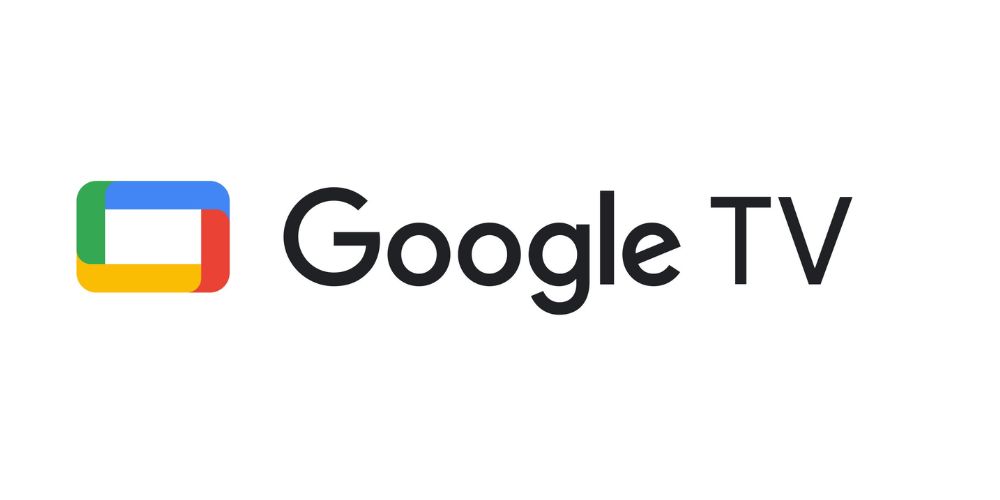إذا كنت سائق شاحنة أو تعمل في مجال نقل البضائع، فإن وجود نظام تحديد المواقع العالمي (GPS) الصحيح يمكن أن يحدث فرقًا كبيرًا في مسارك.
هناك العديد من تطبيقات نظام تحديد المواقع العالمي (GPS) المصممة خصيصًا للشاحنات والتي تأخذ في الاعتبار الطرق الأكثر أمانًا وحجم السيارة ووزنها، وتوفر أيضًا تنبيهات حول الارتفاع والوزن وحالة الطريق.
في هذا الدليل، ستتعلم كيفية تنزيل وتثبيت نظام تحديد المواقع العالمي (GPS) الخاص بالشاحنة على هاتفك بسهولة.
الخطوة 1: اختر تطبيق GPS
الخطوة الأولى هي اختيار تطبيق موثوق يلبي احتياجاتك كسائق شاحنة. تتضمن بعض الخيارات الشائعة ما يلي:
- نظام الملاحة GPS الخاص بشاحنة Sygic:يركز هذا التطبيق على الشاحنات، حيث يقدم طرقًا تتجنب الطرق المحظورة ويوفر تنبيهات لكاميرات السرعة وحدود السرعة.
- خريطة الشاحنات:حل مجاني يوفر طرقًا مناسبة للشاحنات ويساعدك في العثور على محطات استراحة ومحطات وقود مخصصة لسائقي الشاحنات.
- نظام تحديد المواقع العالمي (GPS) CoPilot:تطبيق مدفوع بفترة تجريبية مجانية، يوفر تخطيطًا مخصصًا للمسار بناءً على حجم شاحنتك ووزنها.
الخطوة 2: تنزيل التطبيق
الآن بعد أن قمت باختيار التطبيق الخاص بك، اتبع الخطوات التالية لتنزيله:
- افتح متجر التطبيقات الخاص بهاتفك. على نظام Android، انتقل إلى Google متجر بلاي. على iPhone، انتقل إلى متجر التطبيقات.
- في شريط البحثاكتب اسم التطبيق الذي اخترته (على سبيل المثال، "Sygic Truck GPS Navigation").
- حدد التطبيق من نتائج البحث. تأكد من أن هذا هو التطبيق الصحيح من خلال مراجعة تقييمات المستخدمين ووصف التطبيق.
- انقر على زر "تثبيت"سيبدأ التنزيل تلقائيًا، وستشاهد التقدم على شاشة هاتفك.
الخطوة 3: إعداد نظام تحديد المواقع العالمي (GPS)
بعد تثبيت التطبيق، اتبع هذه التعليمات لإعداده بشكل صحيح:
- افتح التطبيقبمجرد اكتمال التثبيت، انقر على أيقونة التطبيق لفتحه.
- منح الأذونات اللازمةقد يطلب التطبيق الوصول إلى نظام تحديد المواقع العالمي (GPS) أو شبكة البيانات أو وحدة التخزين الداخلية لهاتفك لحفظ الخرائط غير المتصلة بالإنترنت. اسمح بهذه الطلبات لضمان الأداء السليم.
- تكوين تفضيلات السيارةإذا كان تطبيق GPS يسمح بذلك، فقم بتعيين خصائص شاحنتك، مثل الوزن والارتفاع والعرض ونوع الشحنة. سيضمن هذا أن يقوم التطبيق بإنشاء مسارات خاصة بمركبتك.
- تنزيل الخرائط غير المتصلة بالإنترنت (إذا كان متاحًا). إذا كنت تريد توفير البيانات أو تخطط للقيادة في مناطق ذات تغطية إشارة محدودة، فقم بتنزيل الخرائط الخاصة بالمناطق التي ستقود عبرها.
الخطوة 4: التنقل بأمان
بمجرد تثبيت التطبيق، ستكون جاهزًا لاستخدامه في تخطيط مساراتك والتنقل بأمان على الطرق. تذكر أن تحافظ على تحديث التطبيق والخرائط لضمان حصولك على أحدث معلومات الطريق.
باتباع هذه الخطوات، ستكون جاهزًا لاستخدام نظام تحديد المواقع العالمي (GPS) المتخصص للشاحنات، مما يضمن لك قدرًا أكبر من الأمان والكفاءة في رحلاتك.